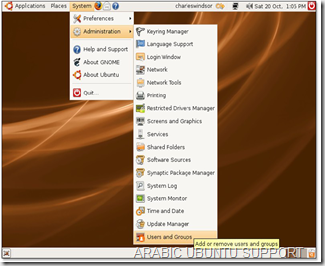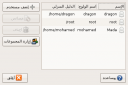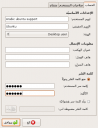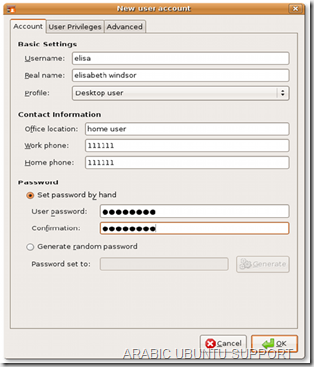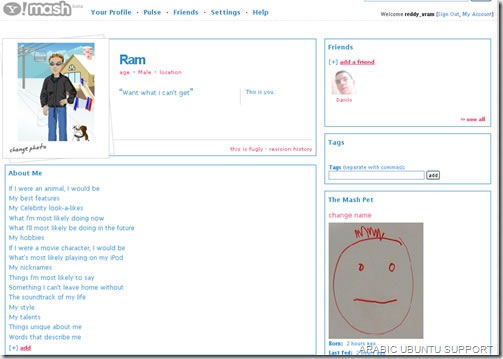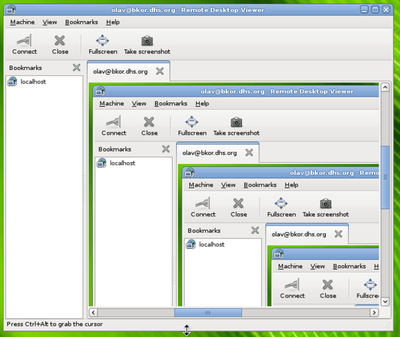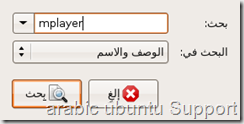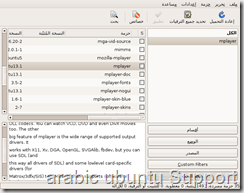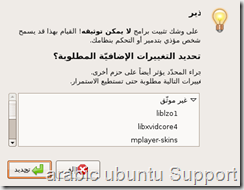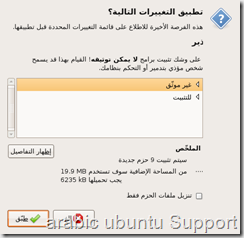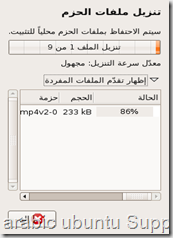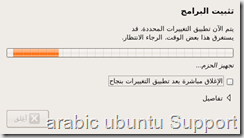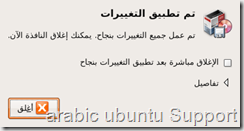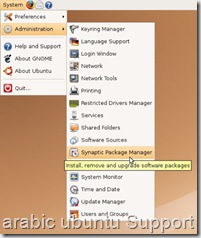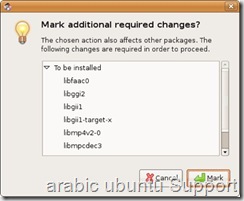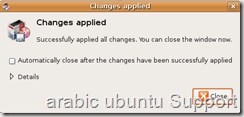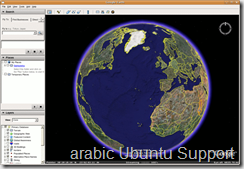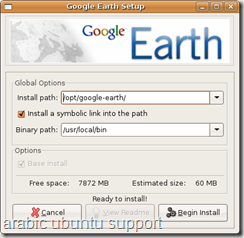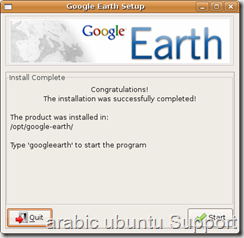الدعم العربي للأبونتو
كل 6 شهور يقوم فريق جنوم بالتحضير لتغييرات كبيرة و جذرية في الواجهة جنوم ,, اليوم نقدم عرض للاضافات الجديدة التي تم اضافتها في جنوم ,, و هذه الاضافات الجديدة تجعل استخدامك للـ جنو / لينوكس اجمل و ابسط 🙂
لنأخذ نظرة سريعة على هذه المميزات الجديدة :
اذا لننتقل للموضوع الاصلي باللغة العربية
من هنا
http://www.linuxac.org/forum/showthread.php?p=73005
لنأخذ نظرة سريعة على هذه المميزات الجديدة :
– The Cheese program
تشييز هو تطبيق صمم ليهتم بكاميرا الويب خاصتك ,, فهو يتيح لك اخذ لقطات و التسجيل من كاميرا الويب و اضافة بعض التاثيرات عليها ,, فقط ابتسم للكاميرا 😀

– Window Compositing
تم اضافة بعض التأثيرات الجميلة على شكل النوافذ و الشفافية بدون الحاجة لـ Compiz
***
– يا ترى DVD او DVB ؟
لماذا ليس الاثنين معاً ؟ ,, في هذا الاصدار تم اضافة دعم للـ DVD و الـ DVB – Digital Video Broadcasting – و يوجد ايضاً اضافات لدعم MythTV و Youtube
و ايضا يحتوي هذا الاصدار على برنامج swfdec الذي يتيح لك تشغيل الفلاش ” swf ”
ـ
***
– International Clock
تم اضافة هذه الخاصية لاظهار التوقيت المحلي للمدن ,, فمثلا اذا كنت في القاهرة و تريد ان تعرف التوقيت المحلي في اليابان لا تحتاج الا لبضع نقرات 🙂

***
– المزيد من التطورات في Evolution
تم اضافة العديد من المميزات في برنامج البريد ايفليوشن مثل التصنيف – tagging – و تكامل البرنامج مع تقوم – رزمانة – جوجيل – Google Calendars – ,, و تحسين مرشح الرسائل الدعائية ,, و جعل قائمة الحوار اقل ازعاجا عن طريق استخدام النوافذ المنبثقة .

***
– Remote Desktop
و كذلك في هذه الاصدارة تم اضافة برنامج للتحكم عن بعد ,,, و يمكنك البرنامج من الدخول و استكشاف الاجهزة في الشبكة المشترك بها – local network – ,, و يتميز هذه التطبيق بالبساطة و السهولة بالاضفة للامكانيات المتقدمة .
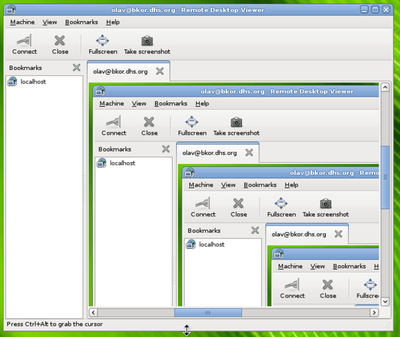
– تطويرات في اداة التكبير – magnification – و القراءة الصوتية من الشاشة – screenreading .
– تحسين امكانية الطباعة في محرر النصوص ” Text Editor ” .
– اضافة دعم LZMA – 7-zip – في Archive Manager الخاص بضغط و ارشفة الملفات .
– منع خاصية الايقاف المؤقت – suspend – و الإسبات – hibernation – التلقائي عند حرق اسطوانة .
– عارض النصوص ” Document Viewer ” اصبح اسرع و يستهلك من الذاكرة اقل .
– العديد من التطويرات في الالة الحاسبة .
* و العديد من التطويرات الاخرى ,, ما عليك الا ان تقوم بتنصيب التحديث لتتعرف عليها
by English
The GNOME Desktop is released every six months and contains many new features, improvements, bug fixes, and translations. GNOME 2.22 continues this tradition. To learn more about GNOME and the qualities that distinguish it from other computer desktop environments (such as usability, accessibility, internationalization, and freedom) visit the About GNOME page on our website.
Let’s have a look at the new features of GNOME 2.22
The Cheese program – a brand new application designed to “take care” of your webcam. It allows you to make photos and record videos using your little… webcam! Say… cheese!

International Clock – a new function “injected” into the clock applet, which can display multiple timezones from around the world!

More Evolution Improvements – with the amazing Google Calendar support and custom message labels (tagging) for your emails, better spam filtering and making error dialogs less intrusive on your desktop session by using the status bar rather than popups!

Remote Desktop – yet another new application that can be found in the 2.22 edition of the GNOME desktop. It complements the existing remote desktop server support and has the ability to discover computers on your LAN (local area network) and bookmark them!
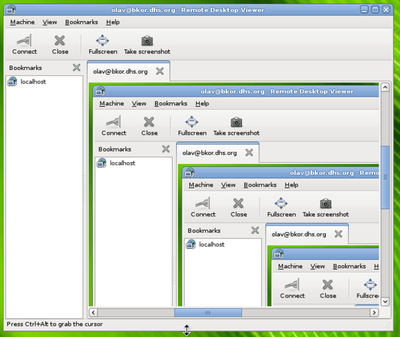
Other noticeable features that can be found in GNOME 2.22 are:
• screenreading and magnification improvements;
• new mouse accessibility;
• PolicyKit integration;
• better system tools;
• directly open Evolution contacts in Deskbar;
• improved printing in Text Editor;
• network multiplayer in Chess;
• download notifications in Epiphany;
• LZMA (7-zip) support in Archive Manager;
• inhibit automatic suspend and hibernation while burning CDs;
• Document Viewer is now faster and uses less memory;
• Document Viewer can also now support page transitions in PDF slideshows;
• Tomboy can now organize your notes into notebooks;
• Sound Juicer now supports more metadata, including disc number and year;
• extensive improvements to Calculator’s precision and usability;
• Keyring Manager has been completely replaced by Seahorse.
The Orginal Eglish Topic From Here
http://news.softpedia.com/news/GNOME-2-22-A-Truly-Amazing-Desktop-80584.shtml
http://library.gnome.org/misc/release-notes/2.22/